I Cannot Create/Delete an API Agent
When trying to delete an Api Agent, you may just go to ECS and delete the ApiAgentService. This provokes an additional issue to then create a new Api Agent
If you want to delete a service or modify any resources created by the AV Console, you must always perform these actions through the AV Console—never directly from the AWS Console.
Managing resources manually through AWS may cause issues in the Cloud Storage Security (CSS) Console. This can break the deployment state and will require additional manual intervention to fix.
For example, if you want to delete resources like the API Service or the Event Service that were created by the AV Console, please follow this guide for proper cleanup instructions.
IMPORTANT: DO NOT manage resources and services created by the Cloud Storage Security Console directly through the AWS Console.
What Happens If You Delete a Service Manually?
If you manually delete a resource in AWS (e.g., the API Agent Service), the CSS Console will still believe the service exists. This inconsistency can prevent you from creating or deleting services properly and may lead to console errors.
How to Fix It
If you've manually deleted a service like the API Agent through the AWS Console, follow these steps to restore proper state:
Go to DynamoDB Navigate to DynamoDB > Tables >
<Your App ID>DeploymentStatus.Explore Table Items
Click Explore Table Items.
Locate the region where the service was deleted.
Find the
HasApiServicevalue and change it from1to0.Save and close the table.
Update ECS Service
Go to ECS > ConsoleService > UpdateService.
Perform a force new deployment.
Click Update.
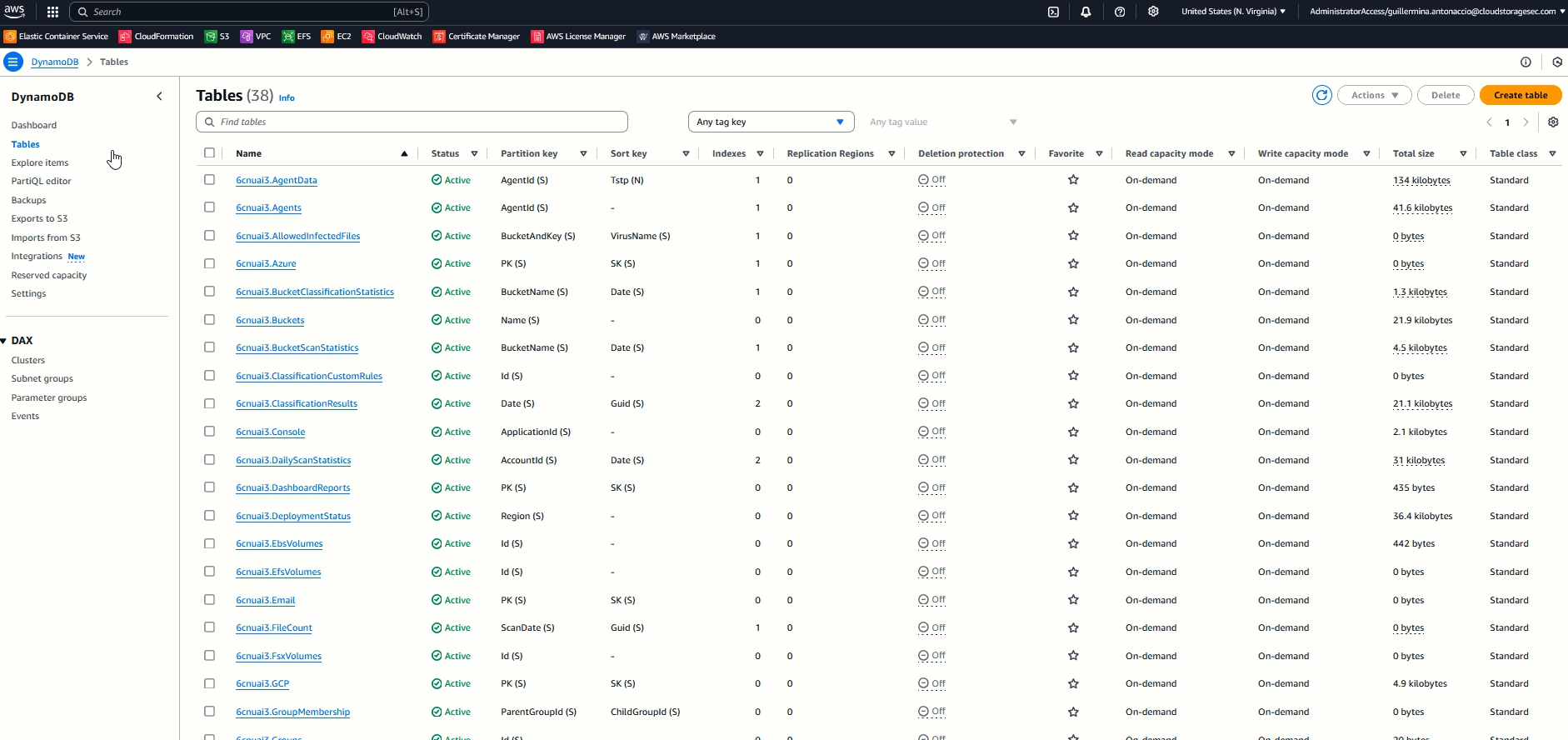
After completing these steps, you should be able to create the API Agent again. The console will correctly detect that the previous service no longer exists.
Last updated